Step 3: Configure the data to transfer
Options on page 3 of the utility (the second Configuration for Data Transfer page) depend on the data sources you selected on page 2.
To configure data:
In the following list of options, find the one that matches the selection you made on page 2 and then follow the included instructions:
-
If you selected Management Reporting for all source years in Step 2, complete the following tasks in order:
-
If you selected Rolling Forecast for all years, complete the following tasks in order:
-
If you selected a combination of both Management Reporting and Rolling Forecast as data sources, complete the following tasks in order:
-
Configure which Management Reporting tables to transfer data from.
-
Review the data in the Info: Rolling Forecast data columns that will be transferred table.
-
If you selected Rolling Forecast as the source for the first year, then select the RF period and scenario to transfer for the current year.
-
- In the Data Table column for each year, select the table from which to transfer data:
- Actuals – Use data from the Actuals table (e.g., ACT2022) for the entire year. If you select this option, select a period in the following step.
- Budget – Use data from the Budget table (e.g., BUD2021) for the entire year.
- Current Yr Forecast – Use data from the Current Year Forecast table (e.g., CYF2020) for the entire year.
- Actuals/Budget – Use a combination of months from the Actuals and Budget tables. If you select this option, select a period in the following step.
-
If you selected Actuals or Actuals/Budget in the previous step, then in the Period Ending column, select the number of months to use from the drop-down:
- For Actuals, select the number of months to use. The remaining months will be annualized.
-
For Actuals/Budget, select the number of months to pull from Actuals. The remaining number of months will come from Budget, as shown in the following example. For year 2020, eight months are selected from Actuals, leaving the remaining four months to come from Budget:
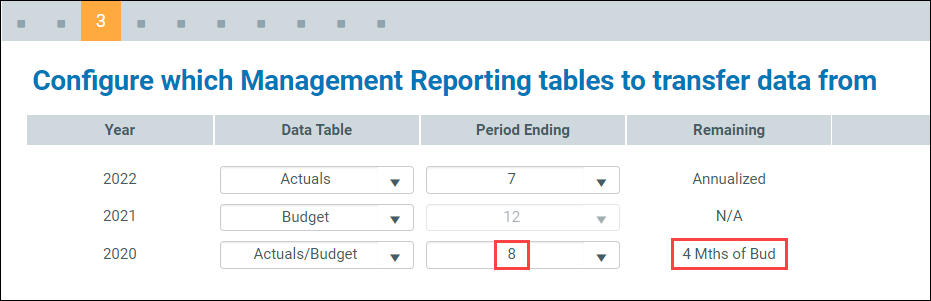
A non-editable table displays the year(s) and quarters from which the data will be transferred. Review the table to ensure the data listed is from the correct year and quarters. There will be a row for each year that Rolling Forecasting is the source. In the following example, Rolling Forecast is selected for all years. Years displayed in the table are in the order Year 3, Year 2, Year 1.
NOTE: Data is based on your Axiom Rolling Forecasting system setup. If needed, you can change the values using the Axiom Rolling Forecasting drivers in your Axiom Rolling Forecasting system. If you change any data in Rolling Forecasting, you will need to reprocess the plan files before continuing.
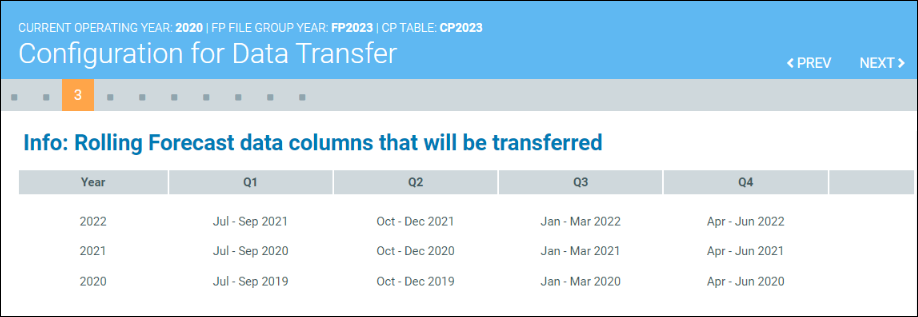
If you selected Rolling Forecast as the source for Year 1, you need to select the RF Period (the year and month), the Rolling Forecasting scenario.
To select transfer options for current year:
-
In the Select RF Period and Scenario to transfer for current year section, from the RF Period (YRMO) drop-down, select the source period.
-
From the Scenario drop-down, select the desired scenario.
NOTE: You can base your balance sheet on a data source different from what you selected for the Management Reporting tables if you like; however, the default uses what you selected for Year 3 in the Configure which Management Reporting tables to transfer data from section.
To configure balance sheet and table options:
- In the Configure Year 3 Balance Sheet year and table options section, in the Balance Sheet Year column, select the desired year.
-
In the Balance Sheet Data column, select Actuals or Budget.
NOTE: If you selected Rolling Forecast as the data source for the first year (2022 in the example) in Step 2: Select years and data sources, then Rolling Forecast will be the only option available in the Balance Sheet Data column drop-down.
-
In the Period Ending column, select the month to apply from the selected source table.
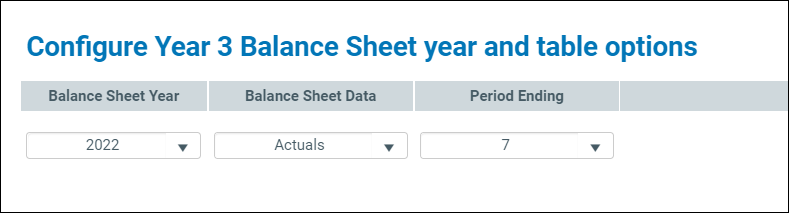
Example of options when Management Reporting is selected as the source for Year 1
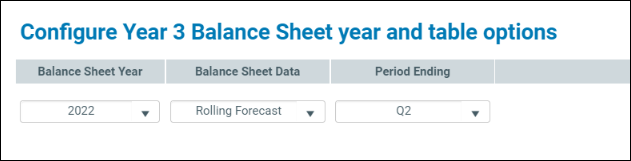
Example of options when Rolling Forecast is selected as the source for Year 1
- Click NEXT.
Continue to Step 4: Select data options.
